Tekk Spexx # 6 – Initial setup of RSS Guard and how to add RSS feed links
As described in the first article of this series, RSS feed reader software is very helpful, to save you a lot of time with headlines of websites and channels, you like to check for daily news, you appreciate. RSS Guard is a desktop RSS feed reader software, where you can add awesome website and news channel feeds, to keep track of daily sensations, in the respective sphere of the website, or news channel. RSS feed readers like RSS Guard can, as well, help you to analyze which websites, or news channels, prefer to use clickbait style title headlines, to lure you into their content and waste your valuable time. That way you can determine which news channels are reporting in a rather sober and respectable style, of course.
In case you chose to install RSS Guard, via the following link here, for the platform you are using on a daily basis, you sure want to figure out, how to add RSS feed links, you would like to check on a daily basis. The second article in this series might have made you more sensible to how to look out for RSS feeds on websites in general. This article will help you, how to add news feeds, you might have already looked for, to RSS Guard, in a little step by step tutorial, with additional images below. Be sure to check out the documentation here.
After the first start of RSS Guard you’ll see the following main window of the program. Choose RSS/RDF/ATOM/JSON like it is preselected in the image below and click “OK”.

After that, a follow up screen will appear, asking for the network settings of the computer you work on. You can leave the type on “System proxy” and it will use the default network settings of the computer you’re working on.
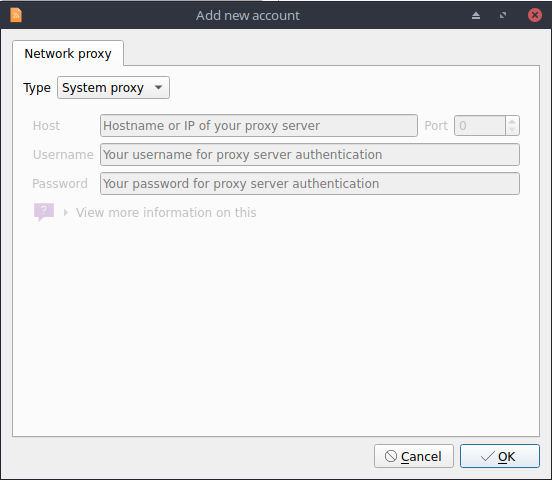
Next, RSS Guard will ask you if you want to import an initial set of feeds. The initial set of feeds encompasses IT technology feeds, as well as open source feeds, for the most part. You can select “Yes” or “No”, according to your personal preference.
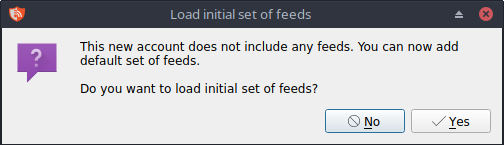
After setting the initial feed preferences RSS Guard will ask you for an import file, in case you’ve already converted your browser bookmarks to an OPML file, for example. Hang on for a later article in this series, in case you’d like to know how to do that.
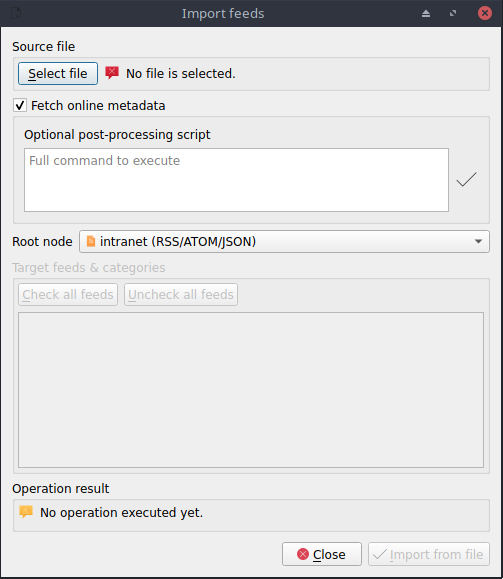
In case you already have an OPML or XML file containing all the feeds you love to check on a daily basis, just select the path to the file and click “open”.

In case you do not have an OPML or XML file you can add a simple text file with one feed URL per line and click “open”.

That would be everything for the initial personal data import of your bookmarks to RSS Guard.
In case you’d like to regroup your feeds/bookmarks, in order to have an easier overview, you can add categories, like “Linux”, “Tutorials”, “Preparedness”, “Faith”, etc. and add, or sort your favorite websites and news channels RSS feeds into the corresponding category. Simply “right click” into the left half of the window with your mouse and select “Add new category”
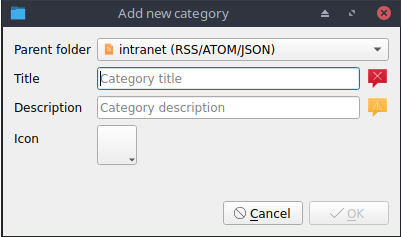
After you added all the categories you’re interested in, you can start adding fresh RSS channel feeds to RSS Guard, via the menu bar on top of the window via “Feeds” > “Add Item” and “Add new feed”. This will open up the window depicted below, where you’ll be able to add your feed.
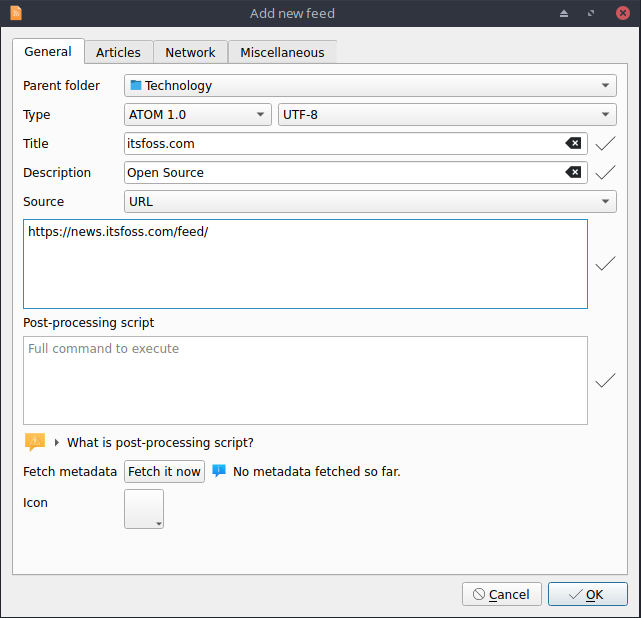
As you can see in the image below, there are several tabs, in the upper part of the window, where you can modfiy the “update interval” for your news feeds and decide if RSS Guard should open articles via their URL automatically. After you set the preferred settings of your feed click “OK” to finish adding your feed.
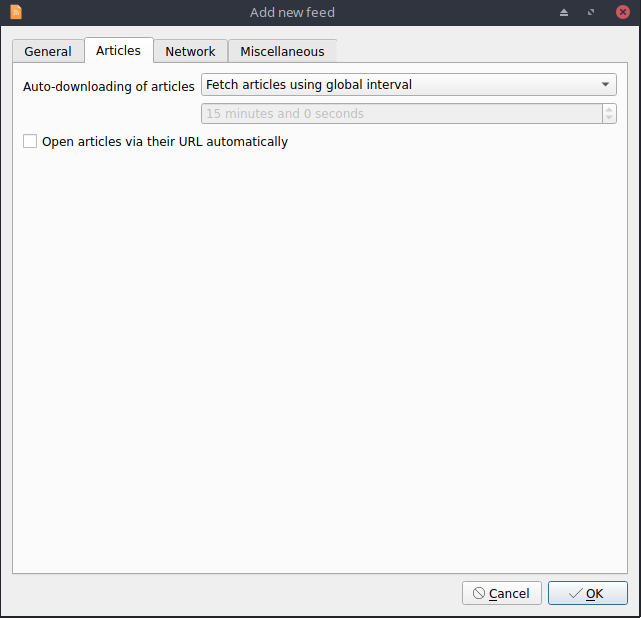
The feed was sucessfully added to RSS Guard. Congratulations, you made the first successful step, to save yourself a lot of your valuable time in the future!

* Using some of the links above, might earn the https://open-fab.org open source computer club a commission and helps with your support, to improve and expand this web service, for your convenience!
Was this article helpful to you? Please share the article to friends, or family on social media below! The open-fab.org team is happy, to make you happy!
