Tekk Spexx # 7 – Initial setup of Feedbro Reader and how to add RSS feed links
In case you chose Feedbro Reader as the free RSS feed solution, mentioned in the first article concerning RSS feed readers, you’ll learn how to setup Feedbro Reader in the web browser of your choice and how to add RSS feed links, in this article. In case you’d like to review, how to improve your pattern recognition skills and spot RSS feed links on websites, feel free to jump to the second article of this series.
After you installed the Feedbro Reader plugin, via the link on the Feedbro Reader website, or the following direct links to the addon page of the respective browser of your choice Firefox – Chrome – Edge, you’ll be presented with the following start screen.
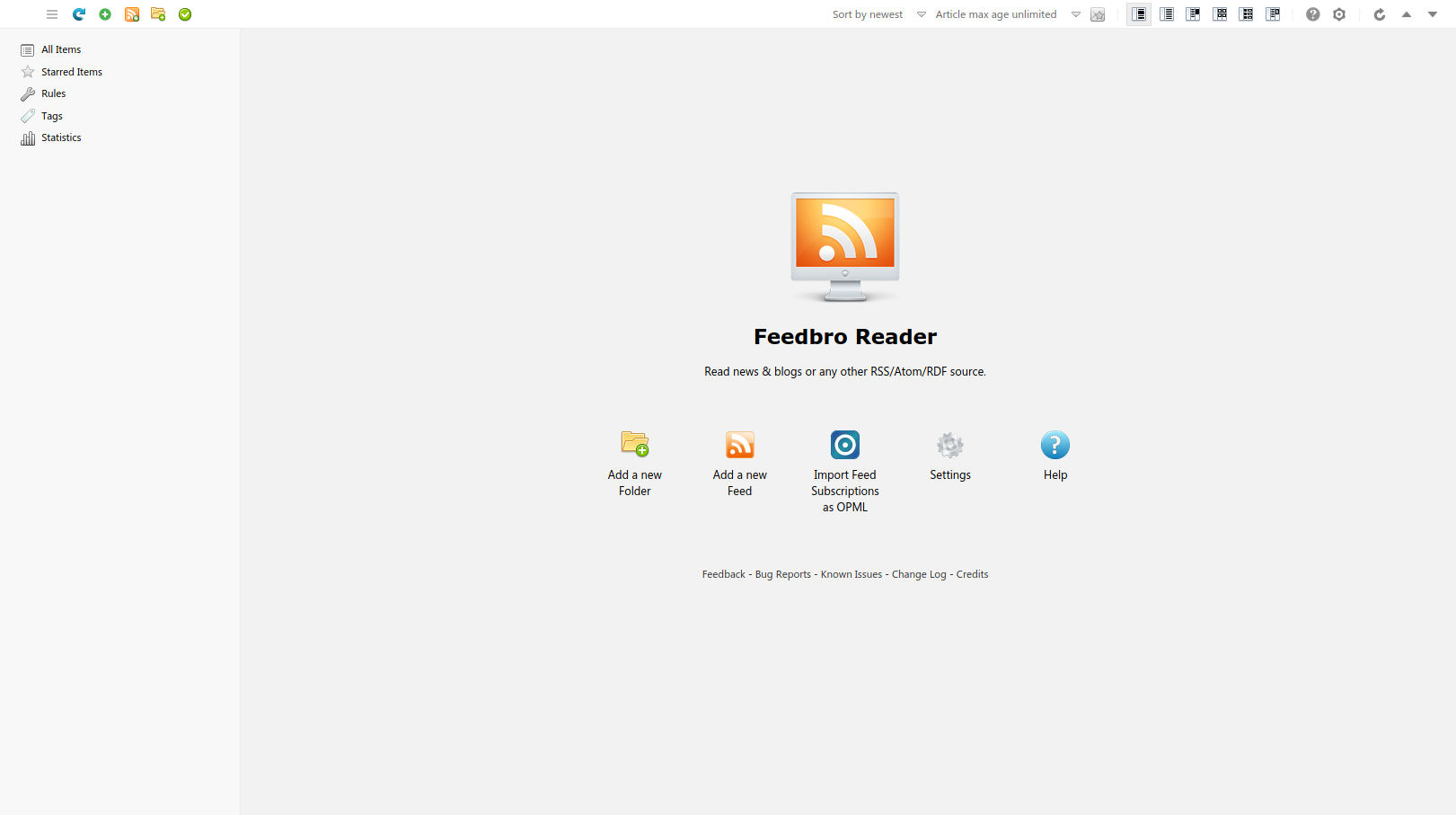
You can then either select to “Import Feed Subscriptions as OPML”, or “Add a new Feed”, in case you already have an OPML file with the bookmarks of your web browser, you’ll be able to import the OPML file, via “Import Feed Subscriptions (as OPML)” in the following window below.
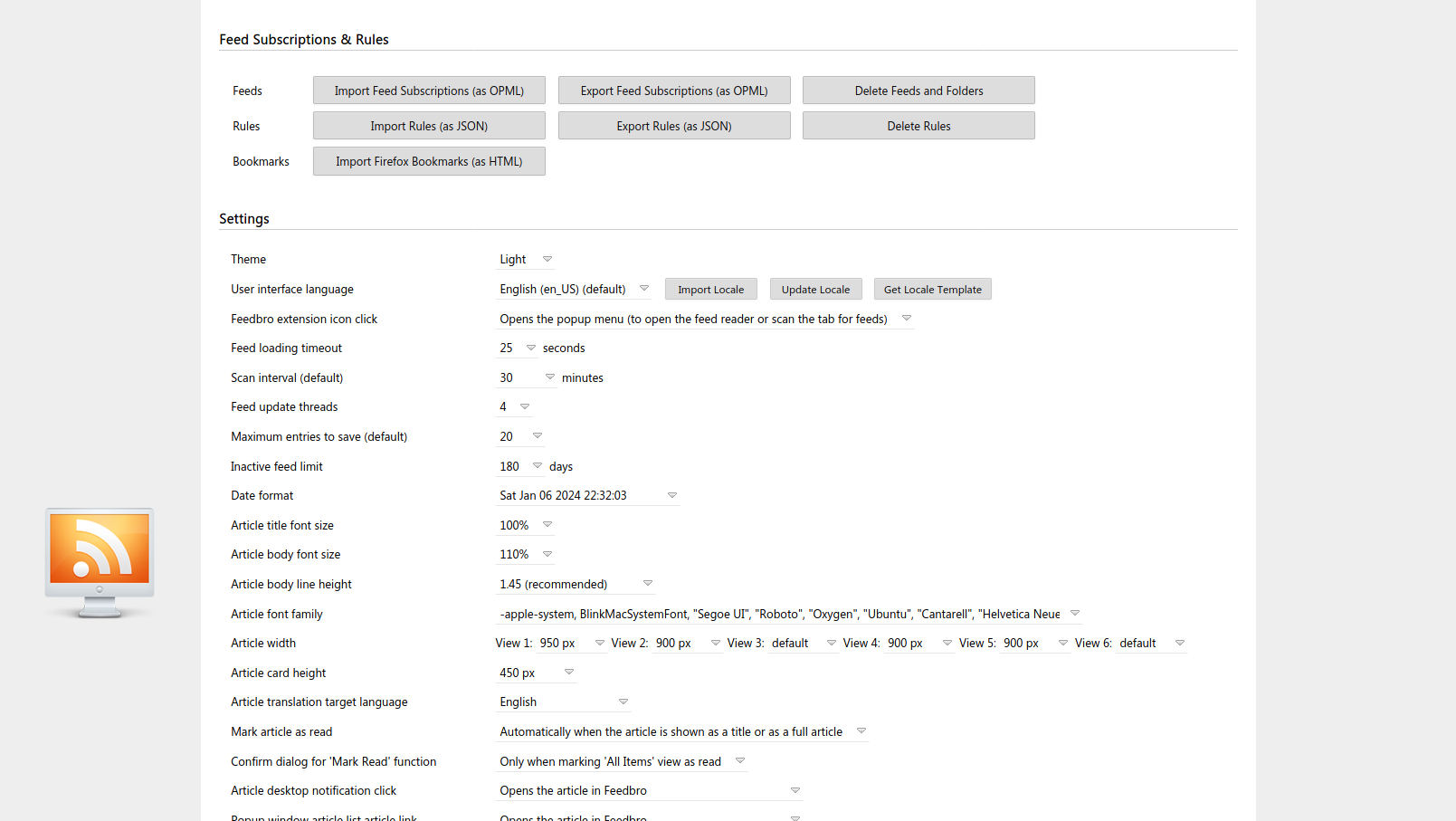
After you imported your OPML file and want to add a new feed URL you can do so via “Add a new Feed” on the start screen of FeedBro and insert the link next to “Feed URL”, as you can see below.
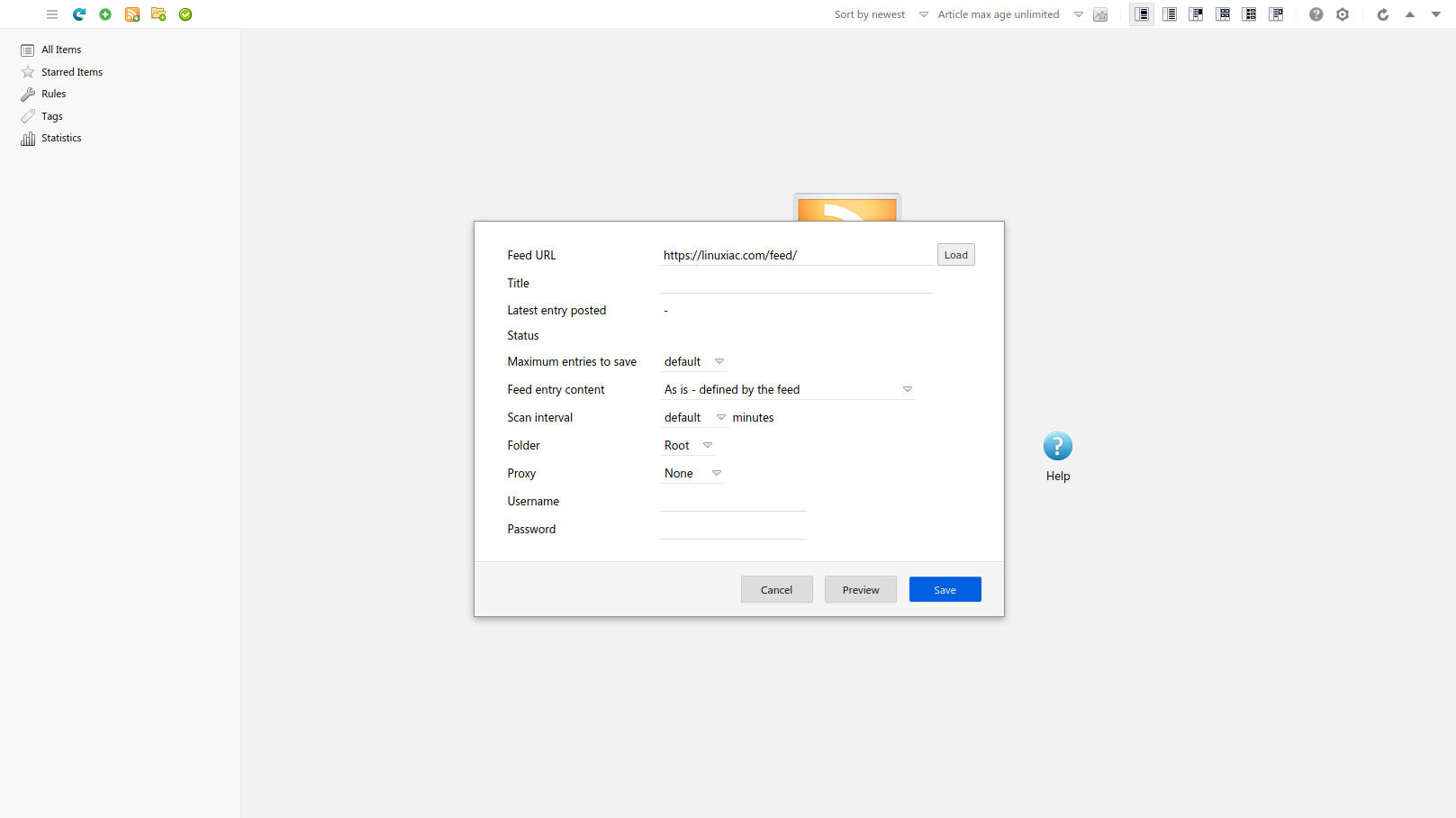
Click the “Load” button next to the feed link, or enter the feed “Title” manually.
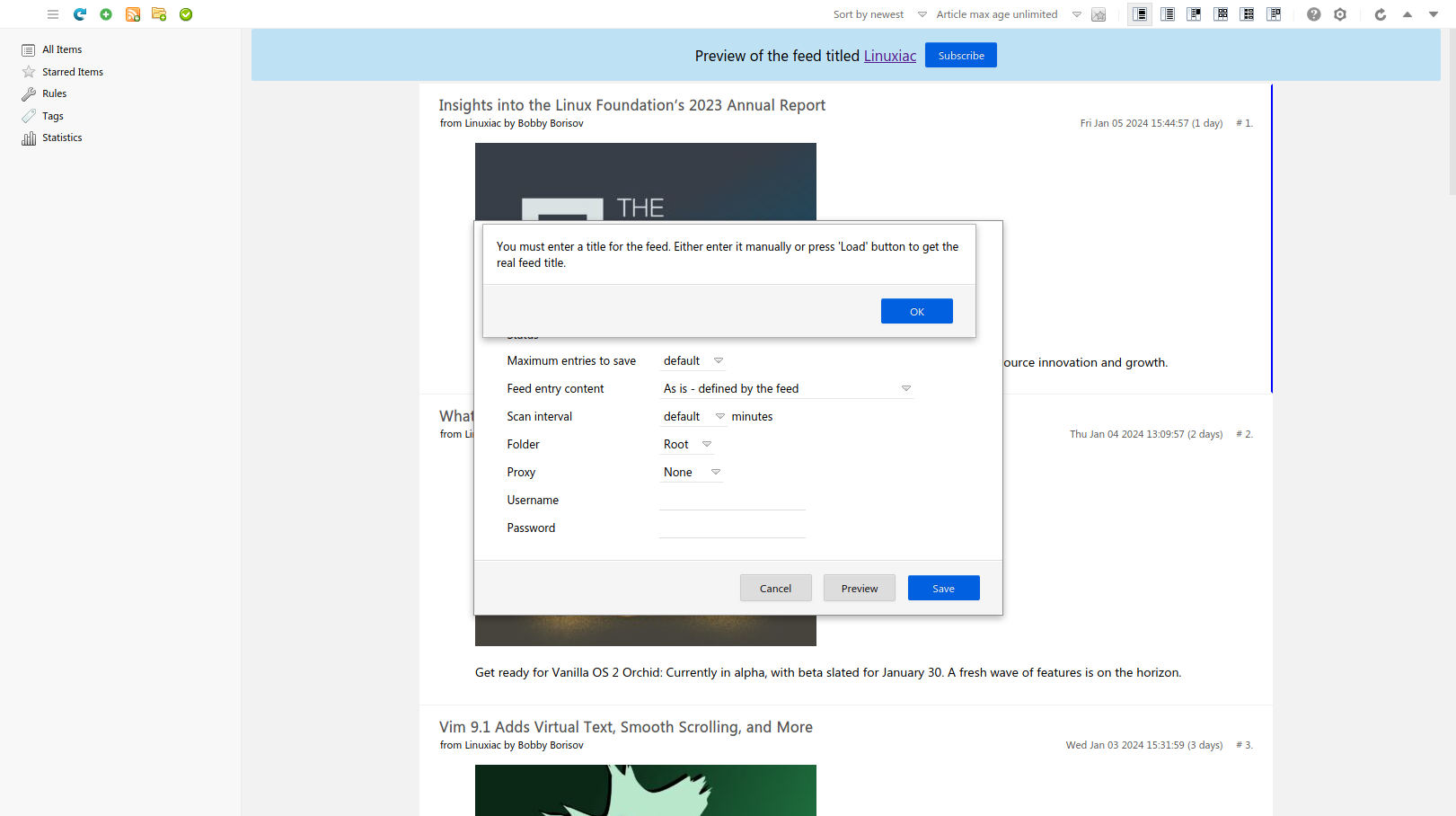
Click “Save” afterwards and you’ll be presented the added feed in the main window of FeedBro.
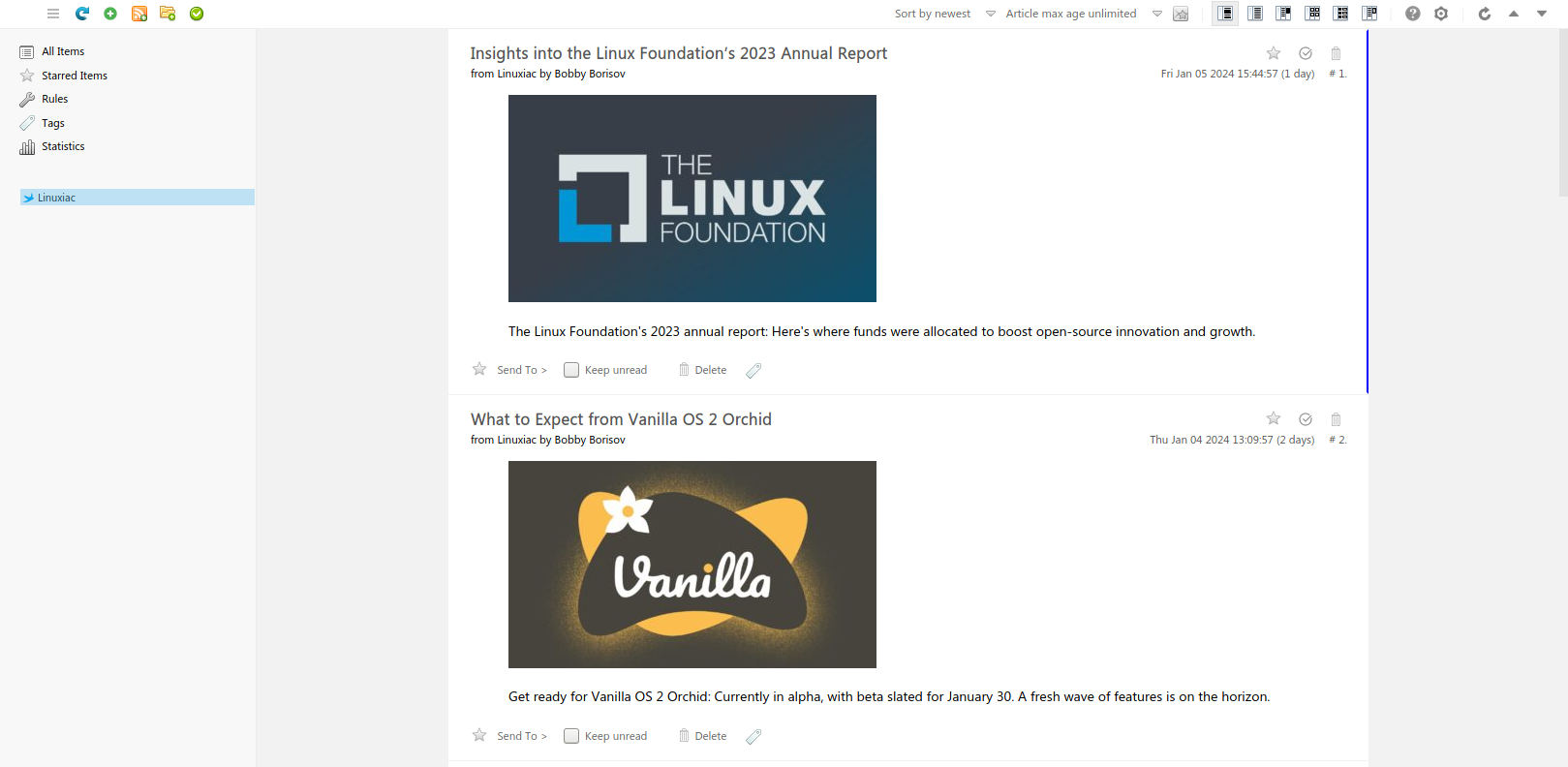
In case you want to add a category, similar as described in the article for RSS Guard, you can add one, via the “Add Folder” symbol on the top left side of the main screen.

You can then move the new RSS feed into the corresponding Folder/Category of your choice, to sort all the newly added feeds, according to your preference, as you can see in the left column, below.
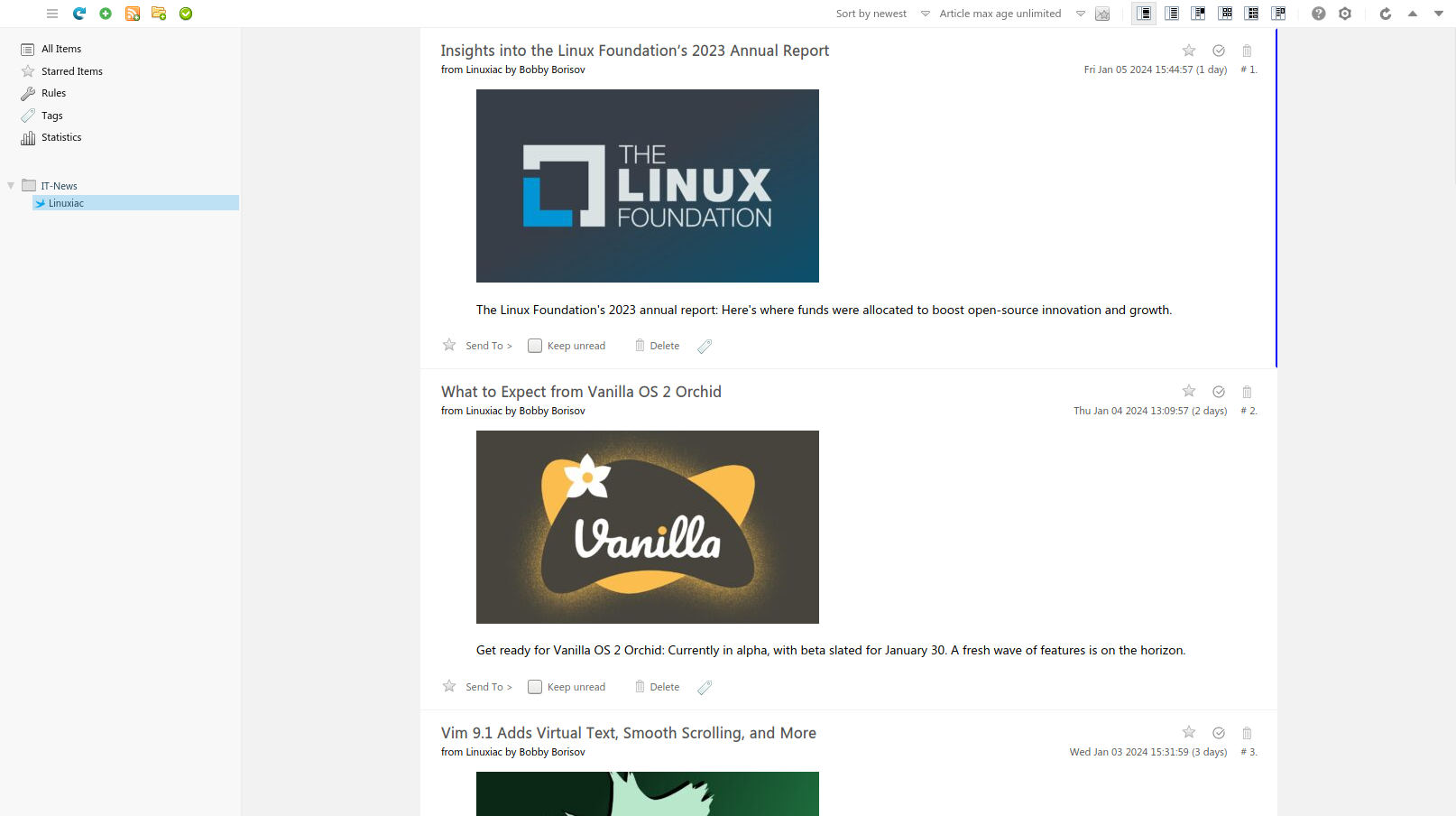
* Using some of the links above, might earn the https://open-fab.org open source computer club a commission and helps with your support, to improve and expand this web service, for your convenience!
Was this article helpful to you? Please share the article to friends, or family on social media below! The open-fab.org team is happy, to make you happy!
