Tekk Spexx # 9 – Convert your web browser bookmarks to the OPML file format
Since most people do have an extensive bookmark collection within the web browser of their choice, many people may ask themselves, if there is a time saving, neat and slick, way to convert their bookmarks into an OPML file, so the bookmarks can be imported as a valid OPML file into one of the RSS readers of their choice, described in the first article of this series about RSS readers?
And, you may have guessed it, yes there is! At least for Firefox users. Users of other browser, may have to research a way to convert the bookmark format of the browser of their choice, for themselves, for now.
So now, let’s dive into a short tutorial, on how to convert the Firefox bookmark html format into a valid OPML file, shall we?
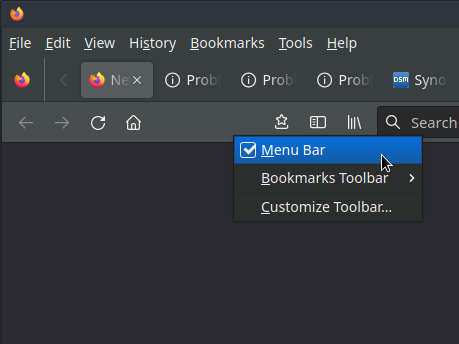
The first step is to backup your Firefox bookmark file. Please open your Firefox and make sure the menu bar on top is visible. If not, you might need to enable it, via a right click, left of the address bar and enable the menu bar.

Then click on Bookmarks > Manage bookmarks, or press Ctrl+Shift+O to open the Firefox bookmark library.
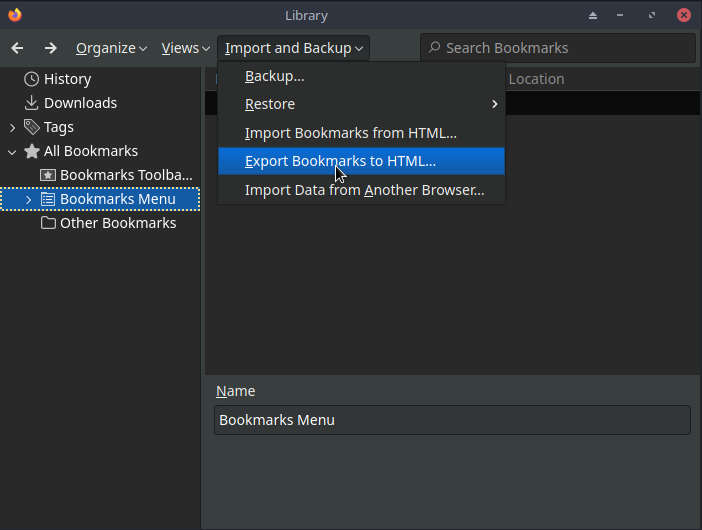
Select “Import and Backup” and then “Export Bookmarks to HTML”.

This will open a file dialog, where you can save the file bookmarks.html to the desired location on your Harddisk, SSD, or external drive.
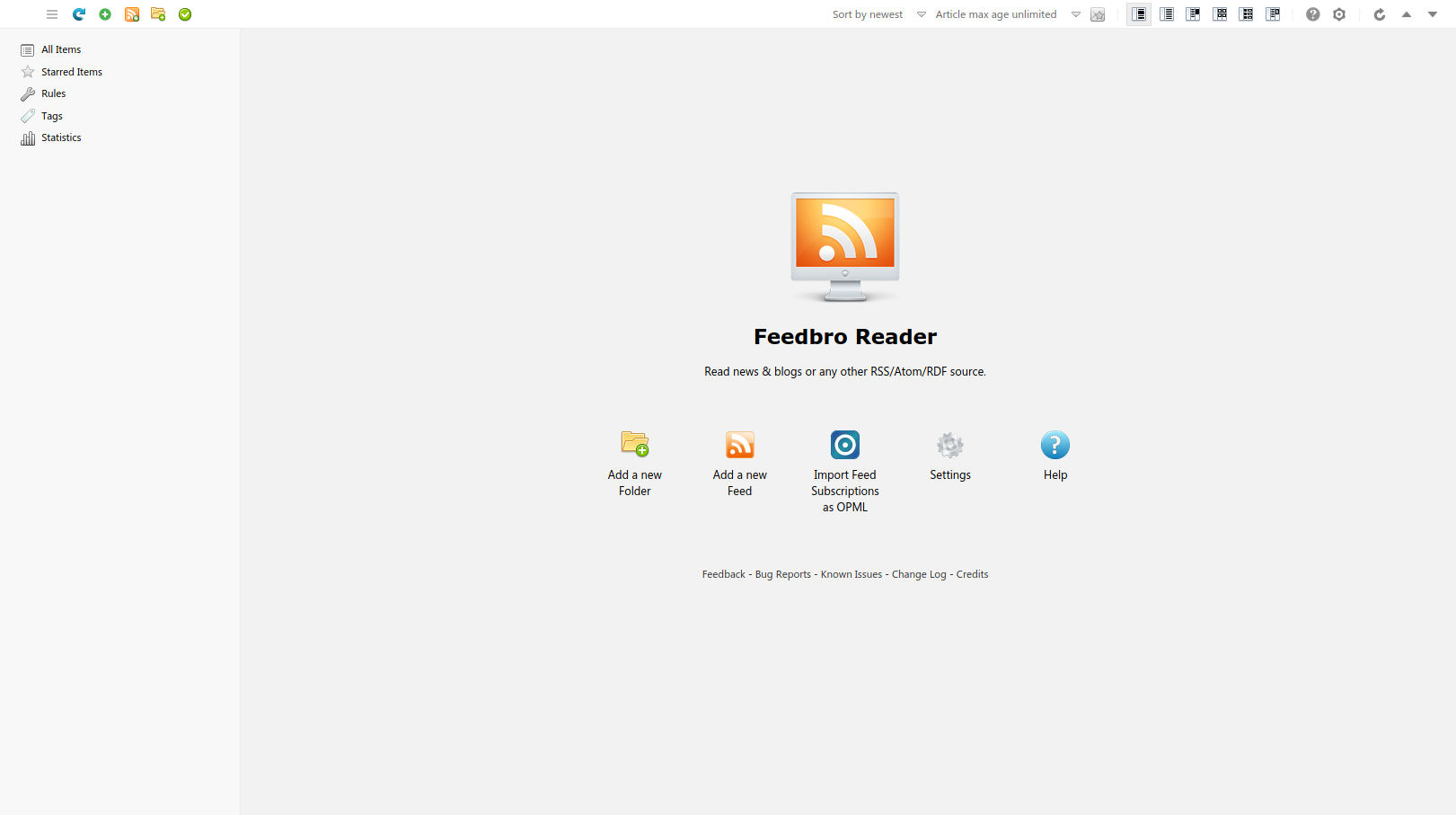
Stay in Firefox and jump to the Feedbro Reader plugin. In case you did not install it, you can head back to the fifth article of this series and follow the steps to install the Feedbro Reader plugin. Then select “Import Feed Subscriptions as OPML”.
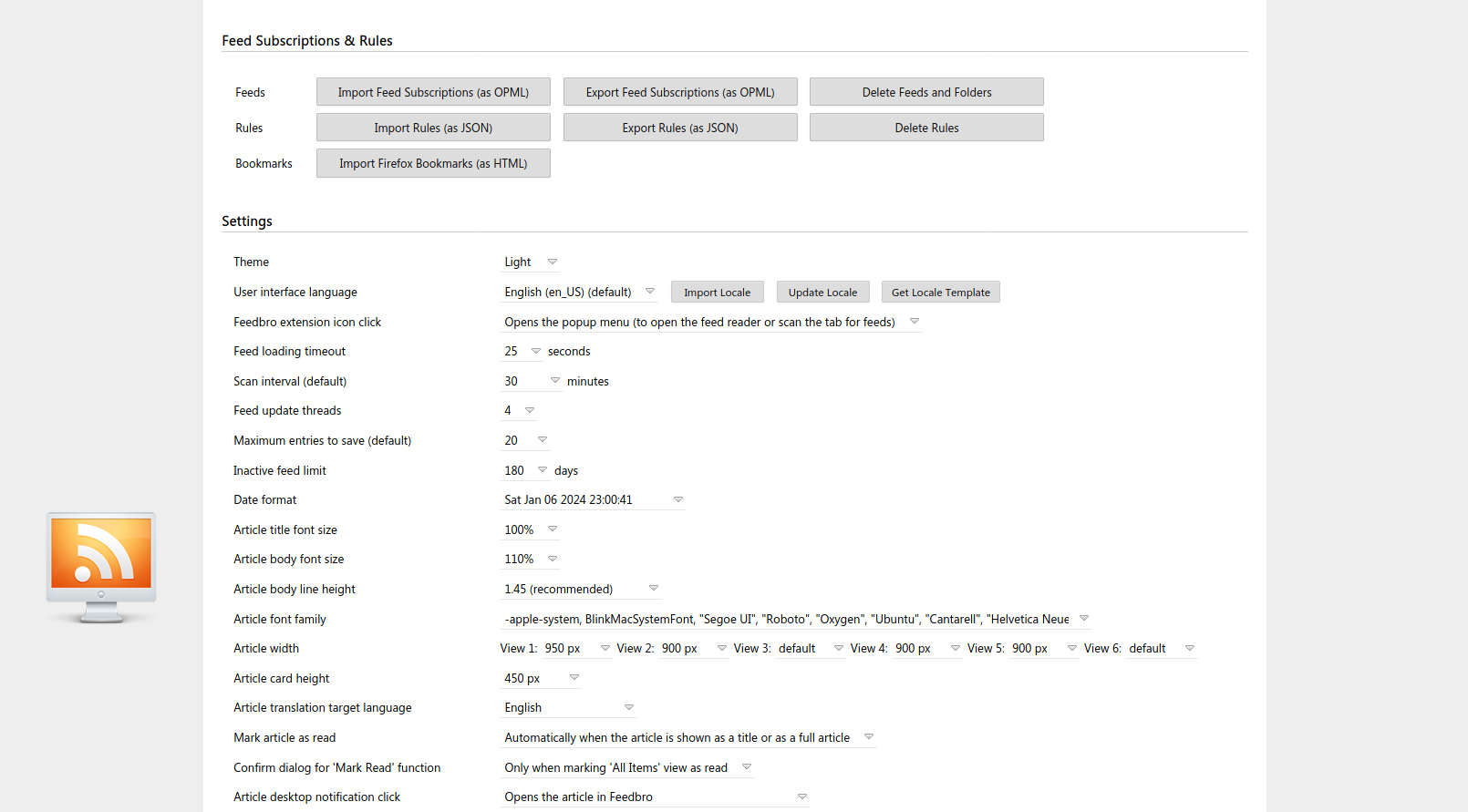
This will open the following screen. Please select “Import Firefox Bookmarks (as HTML)”.
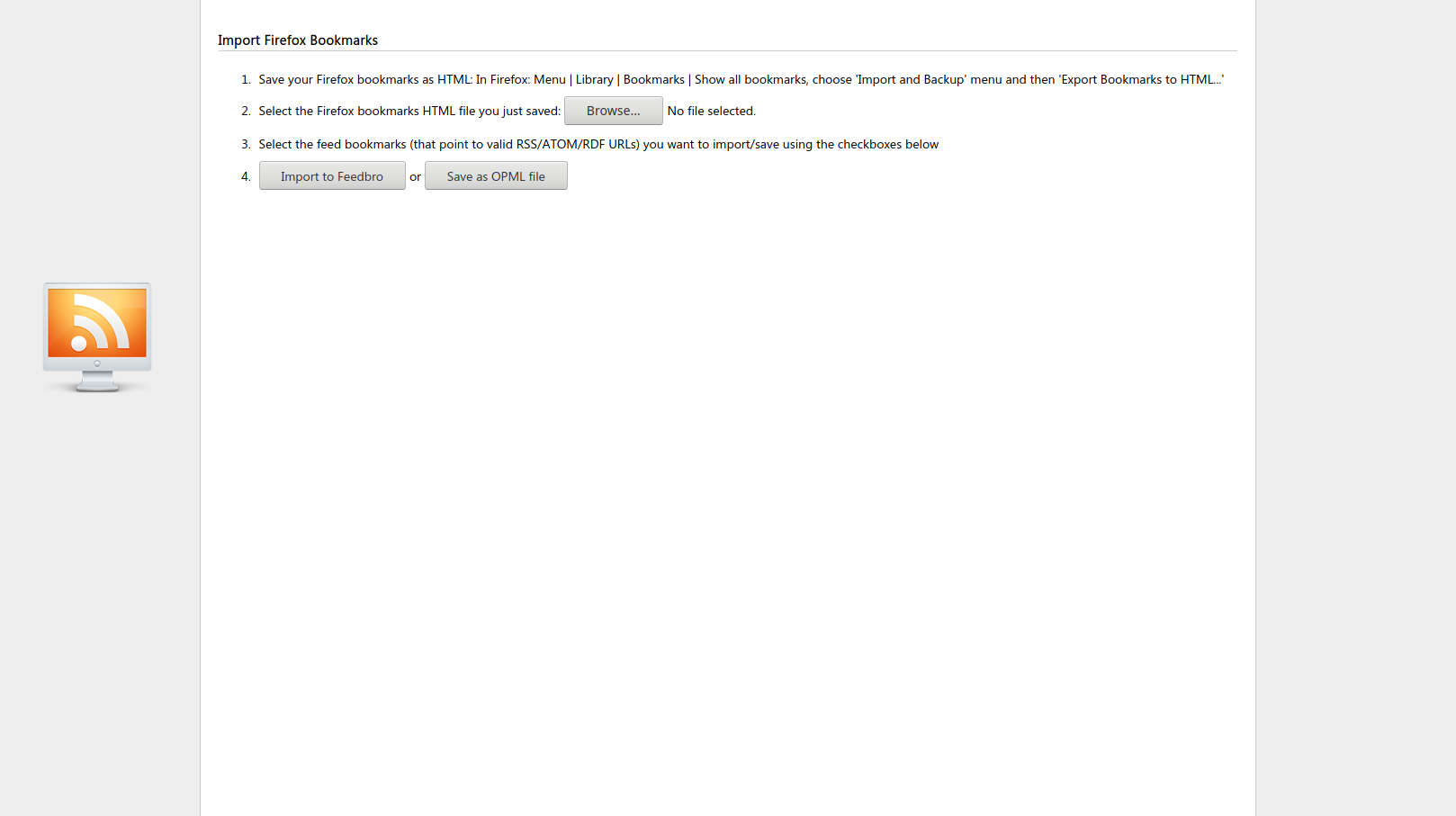
This will open up the screen shown above. Click browse next, please.
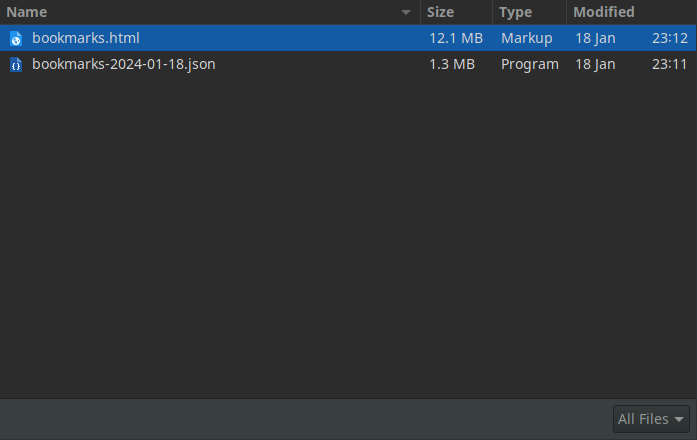
Select the previously saved file bookmarks.html from the location on your Harddisk, SSD, or external drive.
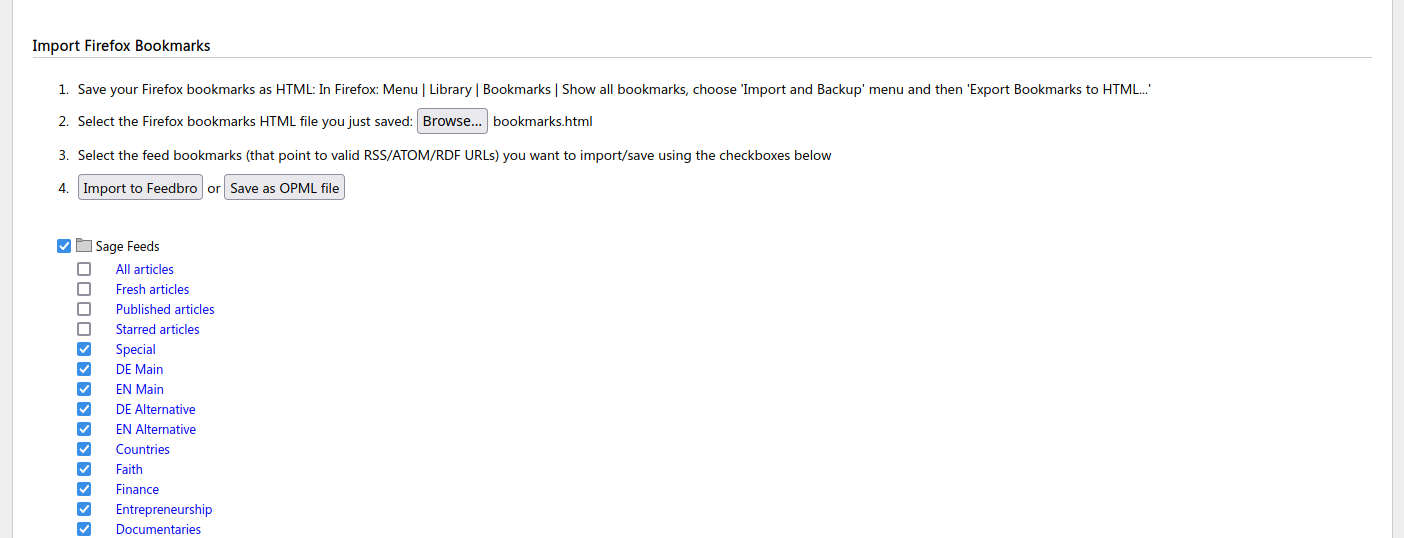
Then select the feed bookmarks that point to valid RSS/ATOM/RDF URLs you want to save, or convert, using the checkboxes.
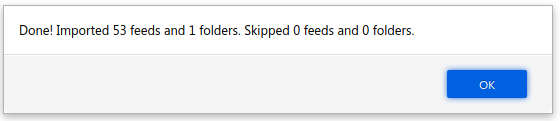
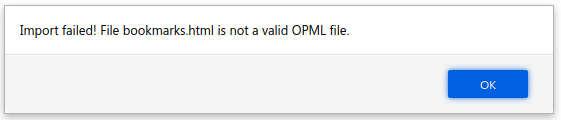
Please be aware that you will need to select valid RSS feeds with the correct syntax from your bookmarks, or the Feedbro Reader will throw an error message.

Once you selected all the RSS feeds with the correct syntax from your bookmarks, save all the selected feeds from your bookmarks as a OPML file to a location on your Harddisk, SSD, or external drive.
You can then import the OPML file, created from the bookmarks of your web browser, into the RSS reader of your choice, described in the first article of this series about RSS feeds and readers, via the respective options within your RSS server/reader. Mission accomplished!
Please be aware, that the open-fab.org team did neither do a code, nor an isolated network traffic audit, for the applications mentioned in this article series about RSS feed servers/readers. You can do that in your homelab, if you’ve got free time and are interested in it. You can then report your findings to the application developers, as is standard for the open source community. It looks like the Firefox team did a code audit for the Feedbro Reader plugin for Firefox. Fresh RSS is actively developed by a friendly community and looks back to a decade, or so, of active development and constant improvement.
* Using some of the links above, might earn the https://open-fab.org open source computer club a commission and helps with your support, to improve and expand this web service, for your convenience!
Was this article helpful for you? Please share the article to friends, or family on social media below! The open-fab.org team is happy, to make you happy!
